Everything You Need To Know About WordPress: The Complete Guide To Building A Website
Have you ever wanted to build your own website, but had no idea where to start? Have no fear the complete guide to WordPress is here! In this article, we will discuss everything from getting started with WordPress to mastering it and creating a stunning website of your own. So let’s get into the details and find out how you can make your presence known online!

Introduction to WordPress
WordPress is one of the most popular site-building and content-management systems on the web. While it started out as a simple blogging platform, it has since evolved into a powerful tool for building all types of websites. If you’re looking to create a website, WordPress is a great option – and this guide will show you everything you need to know about using WordPress to build a website.
This guide will cover everything from installing WordPress to creating and managing your content, to choosing and installing themes and plugins, to setting up eCommerce on your WordPress site. By the end of this guide, you’ll have everything you need to launch a fully-functional WordPress website. So let’s get started!
Choosing a Web Host
When it comes to choosing a web host for your WordPress site, there are a few things to keep in mind. First, you’ll want to make sure that the web host offers WordPress-specific hosting plans. Secondly, you’ll want to choose a web host that has a good reputation and is known for providing reliable service. Lastly, you’ll want to compare the features and pricing of different web hosts to find the best option for your needs.
For a WordPress site, it’s also important to choose a web hosting provider that includes features such as automated backups, daily malware scans, and DDoS protection. Additionally, you should consider the customer support offered by the web host. If possible, try to find a web host that provides 24/7 customer support. This is a good option for those who don’t want to hassle with managing their own server or aren’t comfortable with doing so.
If you’re interested in self-hosting, then you’ll need to choose a web host that supports WordPress. There are many great options out there, but we recommend doing your research to find one that’s right for you. Once you’ve found a web host, sign up for an account and follow their instructions for getting WordPress set up on your domain.
No matter which route you go, remember that having a quality web host is very important for the success of your website. A good web host will keep your site up and running smoothly, provide security features to keep your site safe from hacking attempts and offer excellent customer support in case you run into any problems along the way.

Installing and Setting Up WordPress
Installing and setting up WordPress is easy, whether you’re doing it yourself or hiring someone to do it for you. Here’s a step-by-step guide to installing and setting up WordPress:
- Choose a domain name and hosting provider. If you’re not sure where to start, we recommend using TMDHosting. They offer a free domain name when you sign up for hosting, and they’re one of the most popular and reliable hosting providers.
- Download WordPress. You can do this directly from the WordPress website.
- Install WordPress on your web server. If you’re using TMDHosting, they have an easy one-click install process. Otherwise, consult your web host’s documentation for instructions on how to install WordPress.
- Configure your WordPress site. Once WordPress is installed, you’ll need to set up your site by creating a user account and password, choosing a theme, and adding content.
Exploring Themes and Plugins
When it comes to WordPress, there are literally thousands of themes and plugins available for you to choose from. While it can be tempting to just go with the first theme or plugin that you find, it’s important to take a little time to explore all of your options before making a final decision.
There are a few things that you should keep in mind when exploring themes and plugins for WordPress. First, make sure that the theme or plugin is compatible with the version of WordPress that you are using. Second, take a look at the ratings and reviews to get an idea of what other people think of the theme or plugin. And finally, make sure to install and test out the theme or plugin yourself before using it on your live website.
Once you’ve found a theme or plugin that you want to use, be sure to read through the documentation or FAQs to learn how to properly install and configure it. With so many options available, taking the time to explore all of your options can be well worth it in the end.
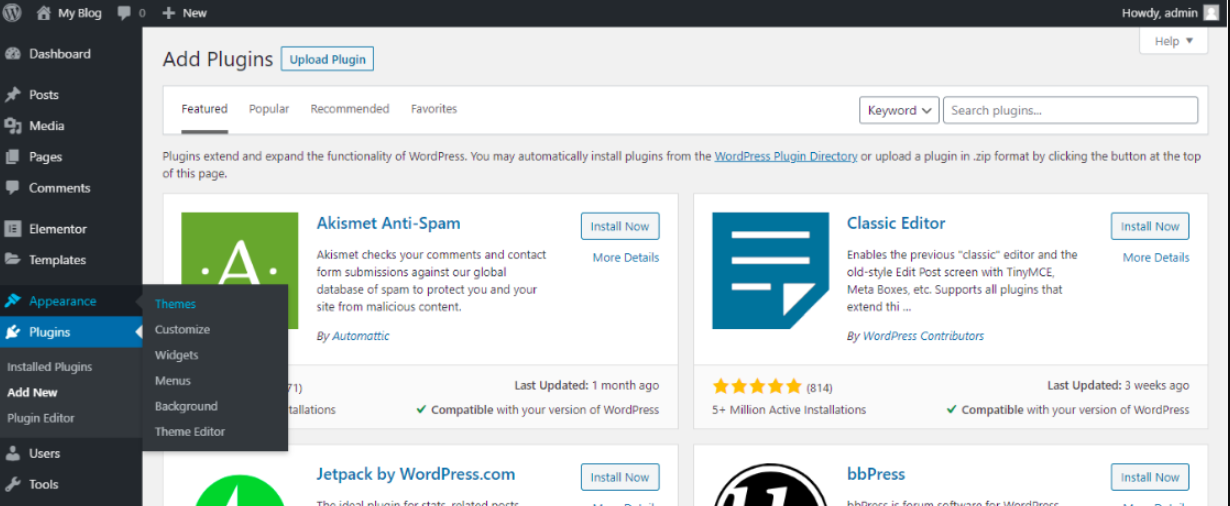
Creating Content on Your Website
Assuming you’re starting with a WordPress site that’s already been installed and set up (which you can learn how to do in our WordPress Installation Guide), the next step is creating content on your website.
Creating content is relatively straightforward, but there are a few things you should keep in mind as you’re doing it:
- Make sure you’re using the right tools. WordPress comes with two built-in editors: the Visual Editor and the Text Editor. The Visual Editor is designed for users who are more comfortable working with a WYSIWYG (what you see is what you get) interface, while the Text Editor is designed for users who are more comfortable working with HTML and code.
- If you’re using the Visual Editor, be aware of its limitations. The Visual Editor produces clean, well-formatted code, but it can’t always do everything that you might want it to do. If you need to add custom HTML or CSS to your content, you’ll need to use the Text Editor.
- Use headlines and subheadings to break up your content and make it easier to read. Headlines and subheadings help readers scan your content and understand its structure, so they can easily find the information they’re looking for.
- Use images and media to spice up your content and make it more visually interesting. Adding images, videos, and other forms of media can help make your content more engaging
Working With Widgets
If you’re using WordPress to build a website, chances are you’ll need to use widgets at some point. Widgets are small blocks of content that can be added to any widget-ready area of your site. Typically, widgets are used to add features like social media buttons, contact forms, and email opt-ins to your site.
There are two ways to add widgets to your WordPress site: through the Customizer or by adding them directly to your theme’s code. We’ll show you both methods so you can decide which one is right for you.
Adding Widgets Via The Customizer
The Customizer is a built-in tool that allows you to make changes to your WordPress site in real-time. To access the Customizer, go to Appearance > Customize from your WordPress dashboard.
From the Customizer, you can click on any widget area and then add a new widget from the left sidebar. Simply drag and drop the widget into place and then fill out any required fields. Once you’re done, click on the Publish button to save your changes.
Adding Widgets Directly To Your Theme’s Code
If you’re comfortable working with code, you can also add widgets directly to your theme’s code. Most themes have at least one or two widget areas that you can add custom code to. To find out which widget areas are available in your theme, take a look at the theme’s documentation or code files.

Understanding SEO & Analytics
SEO is the process of optimizing a website for Google search with the goal of earning higher web traffic levels and improving the visibility of the site. Analytics is the process of measuring, analyzing, and reporting on website data in order to make better business decisions.
Combined, these two disciplines can help you understand how your website is performing, and what changes you need to make in order to improve your ranking and visibility and track your progress over time.

Adding E-Commerce Functionality
Adding e-commerce functionality to your WordPress site is a great way to increase sales and revenue. There are a few different ways to do this, and each has its own set of pros and cons. The most popular methods are through plugins or themes, but there are also some other options available.
Plugins:
There are a ton of WordPress plugins available that can add e-commerce functionality to your site. The most popular plugin is WooCommerce, which is free and offers a lot of features and customization options. Other popular plugins include Easy digital downloads, Shopify, and WP eCommerce. Each plugin has its own set of features, so be sure to compare them before choosing one.
Themes:
Another option for adding e-commerce functionality to your WordPress site is through themes. Some themes are specifically designed for e-commerce sites, while others have e-commerce support built in. If you choose a theme with e-commerce support, be sure to check out the features it offers and make sure it meets your needs. Popular themes with e-commerce support include Shopify, Envato Market, and WooCommerce Storefront.
Security Tips for Your WordPress Site
WordPress is the world’s leading content management system. While the platform offers many advantages, such as a user-friendly interface, reliability, and ease of use, it is also important to take proper precautions to protect your website from hackers. Regardless of the size of your website, security should always be a priority. Here are some essential security tips for your WordPress site:
Use a secure connection
Your website should always use a secure connection, such as SSL or TLS. This ensures that all of your data is encrypted and protected against unauthorized access.
Use strong passwords
All user accounts on your website should be protected with strong passwords that are hard to guess. Don’t use the same password across multiple websites and make sure to periodically change passwords to reduce the risk of data theft.
Update regularly
Regularly updating WordPress, plugins and themes is essential for protecting your website to avoid security vulnerabilities that hackers can exploit.
Back up regularly
Always keep a current backup of your website. This will ensure that your data can be recovered in the event of a break-in or other security breach.
Use two-factor authentication
Two-factor authentication adds an extra layer of protection to your website. This requires users to confirm their identity with a second factor, such as a code sent to their mobile phone.
Monitor for any malicious activity
Keep an eye on your website’s logs for any suspicious or malicious activity. Hackers can attempt to gain access to your website by exploiting vulnerabilities, so it is important to take action quickly in the event of a security breach.
How to Maintain & Troubleshoot Your Site
Maintaining and troubleshooting your website is essential for its optimal performance. Here are a few tips to help you keep your WordPress site running smoothly:
Perform regular updates
It is essential to keep your WordPress plugins and theme up to date. This allows you to take advantage of the latest security patches, feature enhancements, and optimizations.Manage your plugins and themes
You should only use plugins and themes developed by reputable developers. Also, keep the number of active plugins and themes to a minimum to prevent increased loading times, server resource usage, and potential security risks.Monitor your site performance
Monitor your site’s performance by running regular speed and performance tests. This will help you identify any areas of improvement, such as reducing page load times or optimizing images.Secure your WordPress site
Make sure that your WordPress site and its plugins are secure by performing regular security scans and implementing additional security measures, such as the use of strong passwords and two-factor authentication.Backup your WordPress data
Backup your WordPress site’s data regularly, so you can easily restore it in case of an unexpected system crash or data loss.
Now that you know how to maintain your WordPress site, let’s discuss how to troubleshoot it if you experience any issues. Here are a few tips:
Check your hosting provider
If you’re running into issues with your WordPress site, make sure to first check your hosting provider’s status, as server-level issues may be the root cause.Refer to the WordPress support services
The WordPress support team offers a wealth of troubleshooting advice on their website. If you’re unable to solve your problem after following the steps outlined there, you can also submit a ticket to the WordPress team.Contact your theme or plugin developer
If you’re experiencing a problem with your theme or plugin, contact the developer directly for advice.- Use a debugging plugin
If you’re running into more complex issues, consider using a debugging plugin to detect and diagnose problems.
We hope these tips and tricks help maintain and troubleshoot your WordPress website. Following the steps in this blog can make the process of maintaining and troubleshooting a website much easier and less time-consuming.
Conclusion
Using WordPress to build a website is an effective and cost-effective way to reach potential customers or readers.
All you need to do is take the time to understand the platform, pick plugins, and choose a great theme for your site. You can then customize it as much or as little as you want, depending on your needs.
We hope this guide has shown you how easy it is to create a professional website with WordPress and made the whole process less intimidating!
